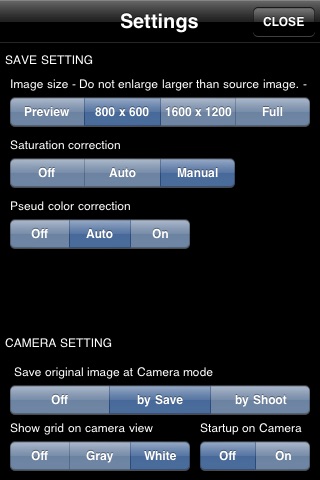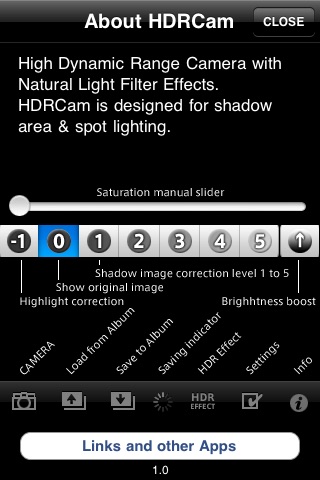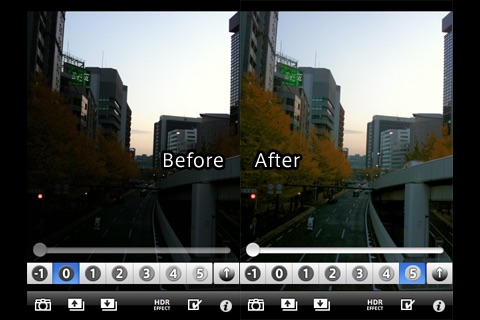Please see HDRCam samples http://hdrcamsamples.tumblr.com/
When you photographs with an iPhone, your picture sometimes becomes too dark by influence of the contract to surroundings. As examples, it is the case when you take a picture of trees with blue sky as the background, or sceneries out of your windows.
“HDRCam” is the application to correct the darkness of such photos back to the natural brightness as you have seen with your eyes. HDR (High Dynamic Range) process usually converts your photo into an artistic and impressive image, but our application offers you image adjustment by more natural effect.
High-level HDR process needs, as an input, several photos with different exposure times, however, due to our own data-process algorithms, “HDRCam” requires just one photo.
There is, nevertheless, a technical limit in the capability of correction because of one photo as an input, in consideration of wide usage with iPhone, we decided to the correction procedure from one photo.
HDR functions:
•Correction of dark photos at 5 different levels. In case of combination with the adjustment in the brightness of whole area, capable of correcting at 10 different levels.
•In case of the correction of a dark photo, you can select the adjustment of colorfulness from three options, “off”, “automatic”, and “manual”.
•You can choose an option to correct the color noises from “off”, “automatic”, and “manual”. It is usually optimal with “automatic”. Depending on your original photo, it would be, in some cases, much effective with “off”.
•It is only one choice for the correction of bright photos.
•You can select the pixel-size of the image to be saved from “preview (427x320)”, “800x600”, “1600x1200”, and “full size”, which is 2048x1536 for iPhone 3GS, and 1600x1200 for the previous versions.
Camera functions:
•You can of course save your original photos when you use the camera. When you save the original photo, you can select its saving from these options “not save”, “save it with its HDR image”, and “save it after each shot”
•You can display a grids at the camera display. It is useful when you take pictures of, for instance, buildings.
•You can switch to the camera mode when HDRCam is in operation.